Having accurate, robust, and consistent metadata is critical to the success of DAC. The quality of the metadata determines the success of the platform in terms of searching and accessing the best assets.
Ways to upload metadata in DAC:
- Enter the metadata manually using the DAC user interface. You may edit individually or in batches using this method.
- CSV Upload: Use a spreadsheet to populate metadata for uploaded photos.
- Auto-Upload: all fields are mapped to standardized metadata fields from IPTC. Embedded metadata will automatically populate corresponding fields in DAC. This method requires the use of a photo management software to prepare metadata. Download Metadata Template Files. Please note that in the case of controlled fields such as Location, State, and Rights & Usage if the values do not match the terms exactly, no data will populate.
A note on Photo Mechanic vs. Adobe Bridge
- Metadata can be authored and embedded in Adobe Bridge or Photo Mechanic using XMP-based templates.
- Photo Mechanic is the preferred option because it allows for total customization of its templates and controlled vocabulary to be imported for all fields, whereas if using Bridge, you’ll need to copy-paste to ensure values align with those in DAC.
- Photo Mechanic can be purchased for $67 with an Educational License. Each license can be used on up to three devices.
- Adobe Bridge is included with Adobe Creative Cloud at no additional charge.
- Tutorial: Setting up Photo Mechanic to use with Windows
- Tutorial: Setting up Photo Mechanic to use with macOS
Here are some guidelines for creating high-quality metadata
- In order for metadata to be most useful, consistent spelling and nomenclature are imperative.
- Use the approved list of U-M Keywords in order to group assets.
- An authoritative list of locations is now available!
Required Metadata fields
In order to ensure consistently well-described assets in DAC, the following fields must have values:
The SCU field represents the asset group. When uploading assets, choose the name of your asset group.
One exception: Michigan Photography Assets. Do not upload assets coming from Michigan Photography, instead reach out to request that they share the photos in question to your asset group.
All uploads must include the SCU in the metadata. Because it is a controlled vocabulary field, the values must appear exactly as it does in this list:
- Academic Innovation
- Alumni Association
- Athletics
- College of LSA
- College of Pharmacy
- Dearborn
- Development
- Ford School of Public Policy
- Graham Sustainability Institute
- Information Technology Services
- Institute for Social Research
- Law School
- Marsal School of Education
- Michigan Engineering
- Michigan Medicine
- Michigan Photography
- Off of VP for Research
- Office of Enrollment Management
- Office of Public Affairs
- Office of Research
- Rackham Graduate School
- Ross School of Business
- School of Dentistry
- School for Environment and Sustainability
- School of Information
- School of Kinesiology
- School of Music, Theatre & Dance
- School of Nursing
- School of Public Health
- School of Social Work
- Stamps Arts & Design
- Student Life
- Taubman College of Architecture and Urban Planning
- UM-Flint
- University Musical Society
- VP Communications
The description field offers the quick Who, What, When, Where, Why in one place. Think of descriptions not as a summary of the content, but rather as a mini-story, filling in the gaps or answering questions posed by the content.
For example, in a photo from a football game, instead of saying: “Jan. 1, 1994, Football player running with ball,” try something like, “Running back Tyrone Wheatley (6), leads team with rushing yards at the Michigan vs North Carolina State 1994 Hall of Fame Bowl in Tampa, Florida.”
Description-writing Tips:
- Use (L-R) directionals for identifying multiple people in an image
- Use complete sentences
- Present-tense language is best
- Double-check information and spelling are correct, and match what appears elsewhere in the metadata
- Refer to VP Communications’ Editorial Resources for information about capitalization, acronyms, and style.
Note: in an earlier iteration of the DAC Metadata template, this field was called “Caption” but was renamed to “Description” so as to disambiguate from “Closed-captions”
We are in the process of developing an authoritative Keyword Taxonomy for DAC, a draft of which is available for download.
This file can be uploaded into Adobe Bridge (Keywords Panel > Import) or Photo Mechanic (Image > Structured Keywords > Load) in order to populate Controlled Vocabulary for Keywords.
Any suggestions for improving the U-M Keyword Taxonomy? Please let me know here!
The location refers to the location the photograph was taken. Only one location should be named in this field. If other buildings or landmarks appear within the frame, these can be included in the description and/or keywords.
Note: For those using Photo Mechanic 6, you may load this file into your pick-list for that field.
For those using Bridge, at the moment, I’d advise copy-paste to make sure you get the value correct. We are working on developing a way to add these to the template automatically.
Here is a link to the authoritative location list now available.
.
Clear copyright information is critical to storing and sharing digital assets online. Knowing who holds the copyright is essential before even considering uploading assets into DAC. For more information, please see DAC Copyright Information.
The metadata fields in DAC for capturing Copyright are as follows:
Copyright Notice:
This field indicates the year of the copyright and the the copyright holder. In order to be legally compliant, please follow the templates below:
Option 1: For assets under copyright of U-M Regents (Most common):
- Copyright [Insert 4-digit year of creation], Regents of the University of Michigan.
Option 2: For assets whose copyright is owned by a third-party:
- Copyright [Insert 4-digit year of creation], Name of Copyright holder.
Option 3: For assets in the public domain.
- Public Domain.
Note: it is best practice to include information of the source of the public domain asset.
Required Credit Line:
This field specifies how the asset should be credited when used in another context, such as a website or news article. Please use the following format:
Name of Photographer, [Insert SCU here], University of Michigan
Copyright URL:
The copyright URL field should include a link to information describing the copyright pertaining to this asset.
Option 1: https://vpcomm.umich.edu/resources/digital-asset-collaborative-dac/dac-copyright/
Option 2: Insert URL for Copyright holder, if applicable (ex. https://www.shutterstock.com/license)
Option 3: Insert URL to Public Domain source (ex. https://www.loc.gov/rr/print/res/102_det.html)
The rights and usage field allows you to specify exactly who can use the asset and how. This is up to your unit, generally speaking, as the U-M Regents defers disposition of copyrighted materials to the unit most closely associated with their creation.
Please note that if you wish to share your assets in the System Wide asset group, you must choose a broad term, such as U-M Unlimited or one of the CC options listed.
Rights and usage field uses a controlled vocabulary. Please choose from one of the following, and it must appear exactly as shown in order to be auto-imported upon upload.
For use by Originating SCU Only
Use of asset is restricted to the group listed in the “School College Unit” field.
Note: Assets bearing this demarcation should only exist within the unit’s asset group, not added to the System-Wide group.
For use by permission. Contact Information below
Asset must not be used without permission from the contact listed in the metadata.
Note: Assets bearing this demarcation should only exist within the unit’s asset group, not added to the System-Wide group
Approved for use in editorial context only
Assets marked for “Editorial Use only” are restricted to news or educational purposes. Sometimes described as “documentary” content, these can be used to illustrate news articles or educational materials, wherein the textual content is typically directly related to that being depicted in the image or video.
Note: Editorial assets cannot be used for commercial or marketing purposes (e.g. to sell or promote).
U-M Unlimited. Approved for any University of Michigan Official Business
Asset may be used by anyone at the University of Michigan for any purpose.
Note: Usage outside U-M is forbidden unless permission is expressly granted by the SCU.
Creative Commons
Creative Commons (CC) is an international nonprofit organization that offers a means of expressing the usage terms in a way that can be widely recognized and understood.
There are several types of CC licenses, click through to compare their various terms:
- CC BY-NC-ND 4.0 (Creative Commons Attribution-NonCommercial-NoDerivatives 4.0 Intl)
- CC BY-NC 4.0 (Creative Commons Attribution-NonCommercial 4.0 International)
- CC BY-SA 4.0 (Creative Commons Attribution-ShareAlike 4.0 International)
- CC BY 4.0 (Creative Commons Attribution 4.0 International)
- CC BY-NC-SA 4.0 (Creative Commons Attribution-NonCommercial-ShareAlike 4.0 International)
- CC BY-ND 4.0 (Attribution-NoDerivatives 4.0 International)
- CC0 aka CC Zero (The Creative Commons Public Domain Dedication)
The Creator field should contain the name of the person who captured the image or footage, or who designed the graphics. For collaborative projects, list the names of all the creators separated by commas in alphabetical order.
Contact Address
Contact Phone Number
Contact Email address
Contact Website
Note: OGC recommends that the email and telephone number be general, rather than tied to a particular person, in order to ensure continuity as staff change over time.
If your unit does not have such one already, please create an MCommunity – Create a Group email group that can be used in DAC metadata “Contact Email” field.
Optional Extended Metadata fields
DAC encourages users to be as complete as possible when creating metadata, but recognize that there are not always resources available for this effort. If you have capacity and find it beneficial to include additional information about your uploaded assets, the following will be available as optional fields:
DAC metadata includes “Suggested Alt Text”, a shorter description (often 140 characters or fewer) of a specific visual resource, meant to be accessed via assistive technology. Alt Text may differ from the types of language that appears in captions.
See Guidelines for more information.
Enter the official name of the event.
Example: Spring General Commencement 2023.
Enter the name of the organization featured in the photo, video, or audio recording; be sure to verify spelling. This organization could refer to an academic department, student organization or club, sports team, or political group.
Example: Student Giving Council
Enter the name(s) of all recognizable persons featured in the photo, video, or recording; be sure to verify spelling.
Example: Tabbye Chavous
For assets where an identifiable subject is not a member of the U-M community, your unit may choose to use a model release or waiver. This is especially prudent in the case of minor being depicted.
The Model or Talent Release field allows you to enter information about the name, number or other identifier for the release in order to cross-reference with the asset in DAC with files stored elsewhere.
Example: “Sam Blank” or “MR-1234.”
Please note: releases can also be “attached” to the asset after upload.
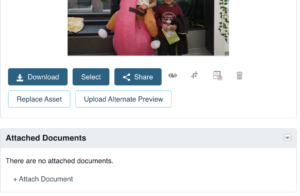
When in the “Asset Details” view, you will see a place to “Attach Document.” This is meant for records such as photo releases, waivers, and other pertinent files.
Enter any extra information about usage necessary.
Example: “No commercial use” or “Please Contact for more information,” or it can be a longer statement.
Use this field to relate the original, raw, or master file related to this asset. Examples may include a local server, hard drive library, magnetic tape backup, file path, or a master number.
Example: M-5423
If you have any questions, or to begin the DAC onboarding process please reach out here.
